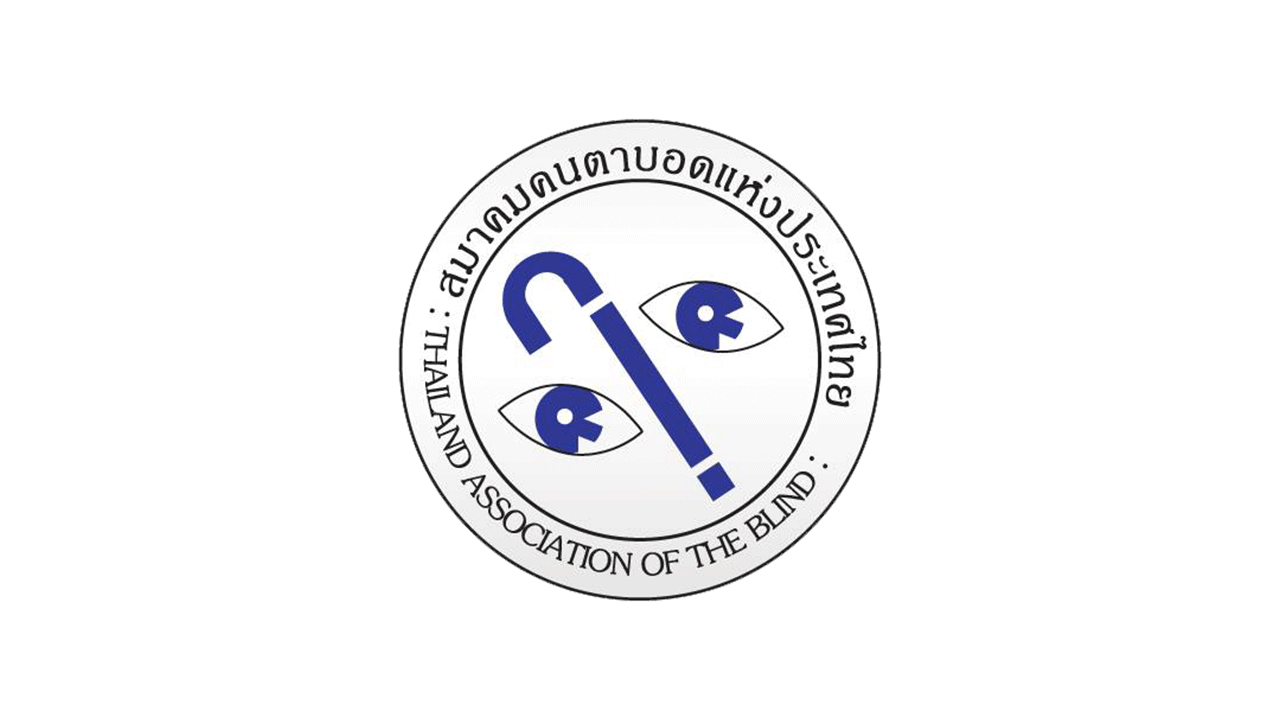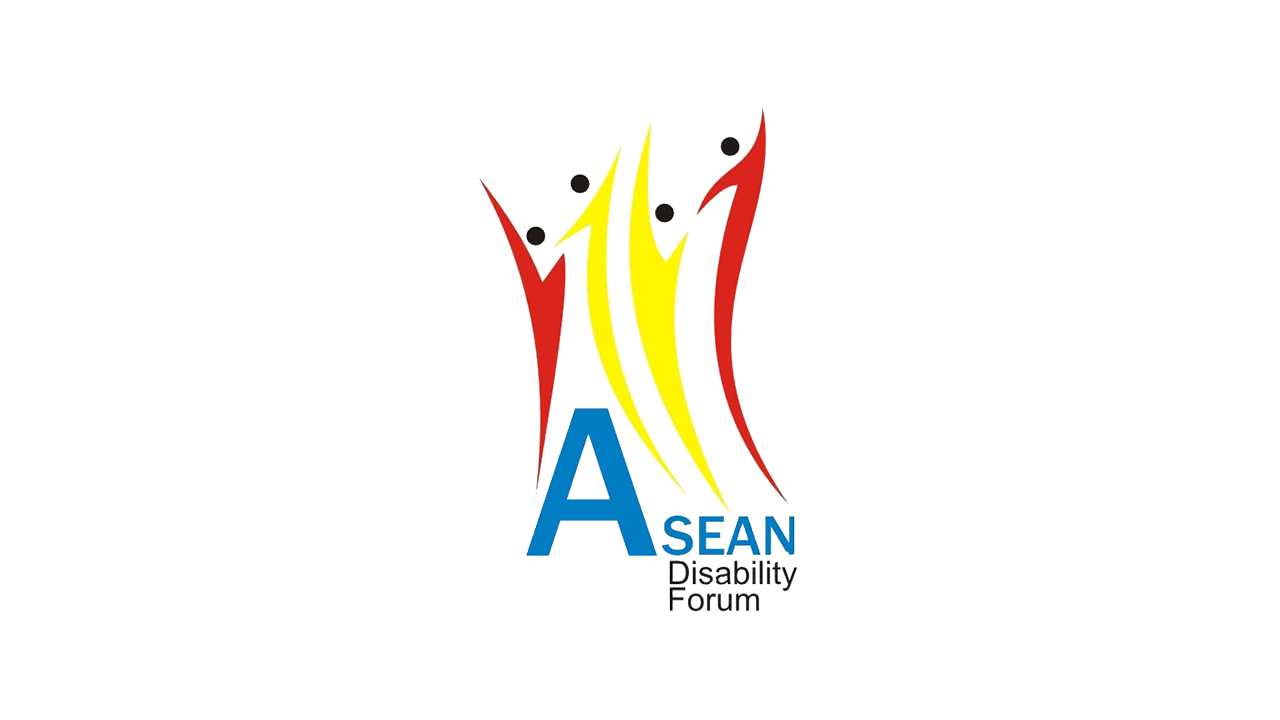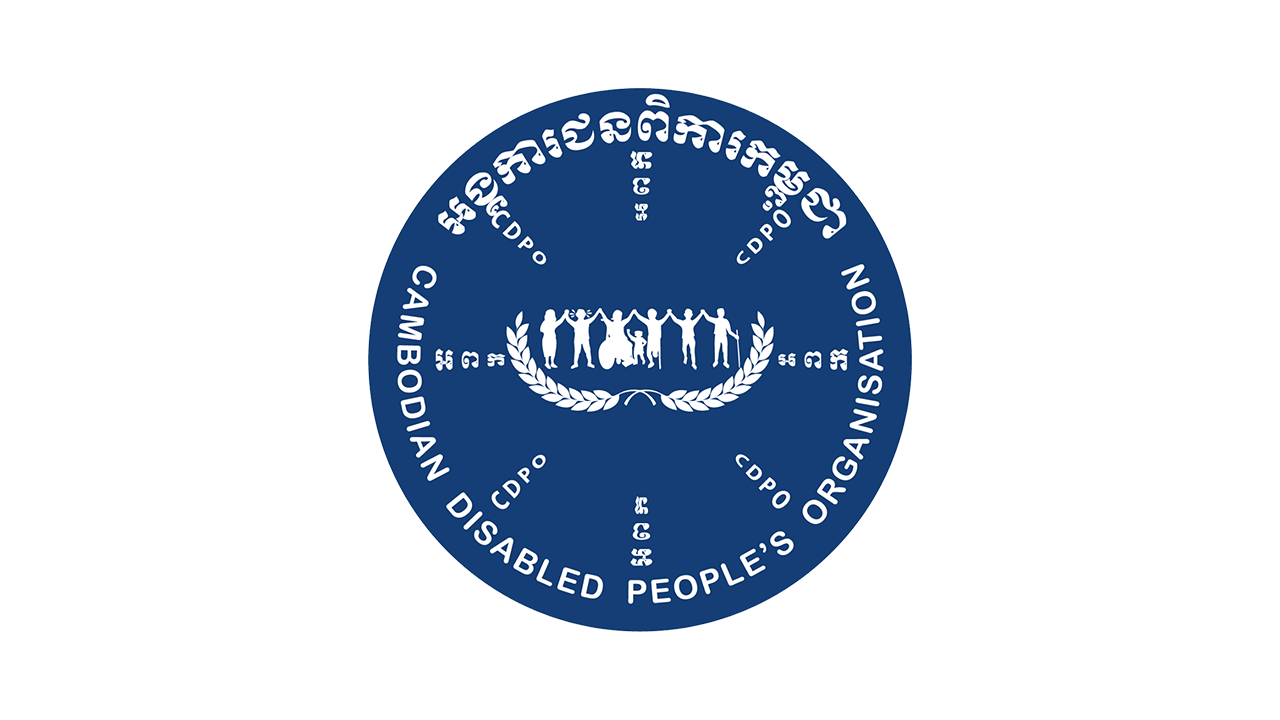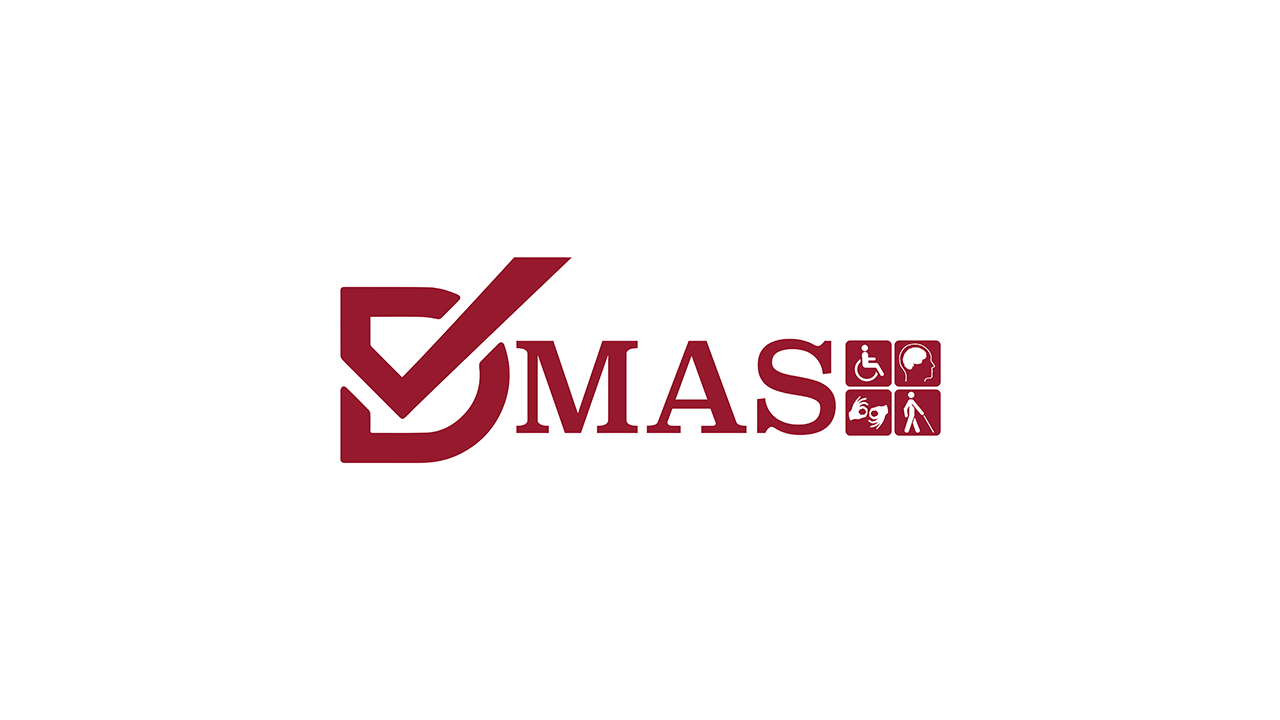Provides explanations on how to use or adjust accessibility features such as languages, text size, colour contrasts, captions, and alt-text for images.
Change language
How to translate the website into your local language.
This website is available in 21 (twenty-one) different languages namely Arabic, Chinese (simplified), Dutch, English, Filipino, French, German, Hindi, Indonesian, Italian, Japanese, Khmer, Korean, Lao, Malay, Myanmar (Burmese), Portuguese, Russian, Spanish, Thai, Vietnamese. Go to ‘select language’ at the top centre of the website and choose one preferred language in the drop down.
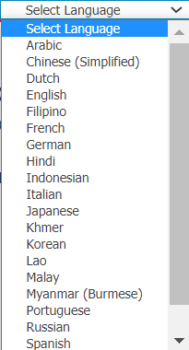
Change background colour
How to alter theme colours to increase visibility of content depending on user needs
Agendaasia.org is available in black background with white-coloured text
To switch the themes, there is an option entitled ‘Contrast’ in between ‘select language’ and ‘font’ at the top right of the website.
Change text size and spacing
Includes instructions on how to increase or decrease text size for greater readability
To adjust the text size on this website, click on the minus (-) or plus (+) sign at the top right corner,
Alt-text for images
An explanation of what alt-text is and how it is used to increase accessibility
Alt-text,short for “alternative text”, is a brief text description of an image’s content that is displayed when an image is not visible on the page. It describes the content of the photo, usually explaining visual details that might otherwise be unnoticed. People using screen readers are able to hear the alt text in place of the image.
Captions for videos
How to change captions on YouTube videos provided on agendaasia.org
Captions describe text which appears on the screen along with the audio and video, and follow the same timing.
If you prefer to turn on captions when watching a video, move the cursor over the video. A bar should appear at the bottom of the video image. On the right of the bar should be a box with the letters ‘CC’ inside (shown inside the red circle in the screenshot below)